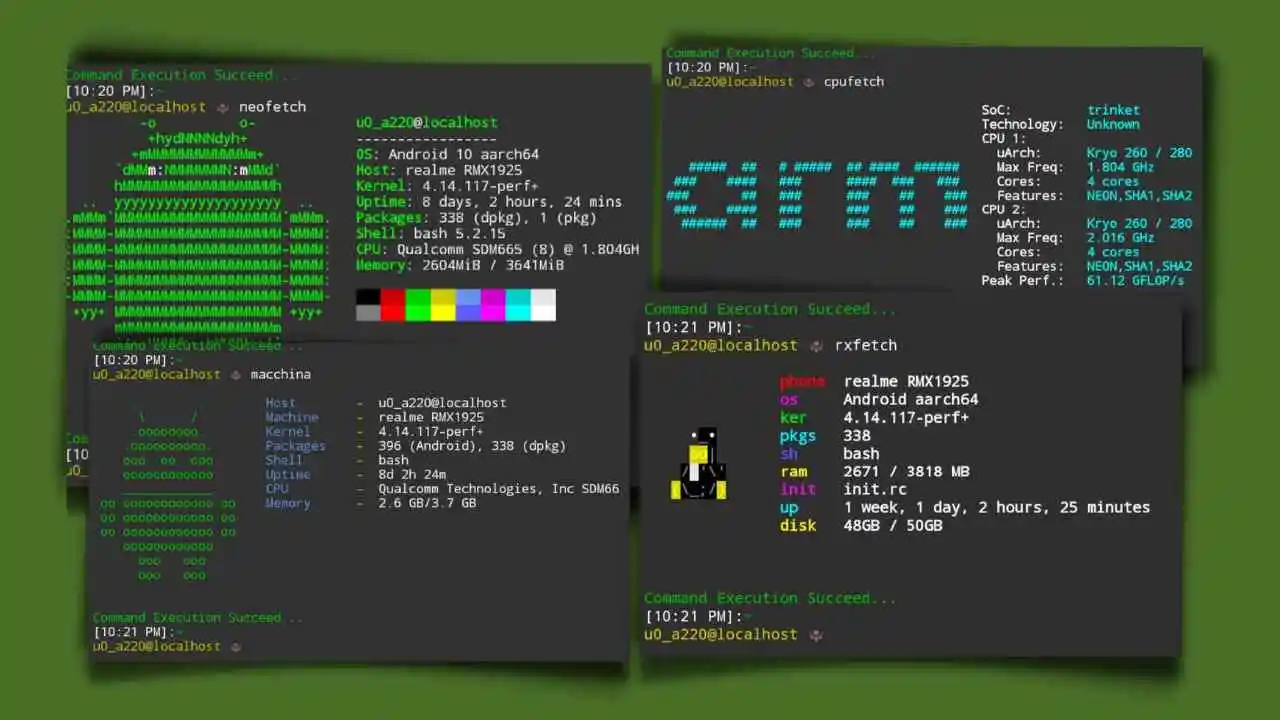
5 neofetch alternatives for terminal and right way to use them.
Neofetch is a system information tool written in the Bash shell scripting language. On the left side is always a logo of the distribution, printed in ASCII art. Unlike a system monitor, the tool has no refresh functionality, due to its intended purpose being screenshots.
Neofetch installation and usage.
$ apt install neofetch
Run neofetch.
$ neofetch

Neofetch Alternatives.
Here are some neofetch alternatives that you can use in Terminal/Termux.
1. cpufetch

cpufetch is simple yet fancy CPU architecture fetching tool. This tool displays the cpu information like architecture, technology, cpu cores, cpu frequency etc in prety way
The cpufetch provide options to use colors and styles.
Installation
Linux – debian based
$ apt install cpufetch
Termux
$ pkg install cpufetch
2. fastfetch

A neofetch-like tool for fetching system information and displaying them in a pretty way. It ia very similar to neofetch and displays more information than neofetch like terminal, terminal fonts, disk, locale etc
Installation
Linux – debian based
$ apt install fastfetch
Termux
$ pkg install fastfetch
3. macchina

A system information fetcher, with an emphasis on performance and minimalism.
With option -d you can find system errors using macchina.
Installation
Linux – debian based
$ apt install macchina
Termux
$ pkg install macchina
4. rxfetch

rxfetch is a custom system info fetching tool but very atractive.
Installation
Linux – debian based
$ apt install rxfetch
Termux
$ pkg install rxfetch
5. screenfetch

screenfetch is a Bash Screenshot Information Tool. Unlike others it displays the information about your device like Androis Version, Device name, ROM name etc.
Installation
Linux – debian based
$ apt install screenfetch
Termux
$ pkg install screenfetch
How to use Neofetch like tools in terminal or termux?
First of all update your termux repository and packages.
$ apt update && pkg upgrade
Now install your favorite system information tool. E.g.
$ apt install rxfetch
Now simply add rxfetch to your ~/.bashrc
Note : Assuming you have bash as default shell.
$ echo "Welcome to Termux..." >> ~/.bashrc
$ echo rxfetch >> ~/.bashrc

All done we have successfully setup system information tool in Termux application. Now every time we start new session that tools will run and display the system information. Like this we can also add this tool in Linux Terminal.
In conclusion, neofetch is a great tool for displaying system information in a visually appealing way, but it may not be the best option for everyone. There are several neofetch alternatives that you can consider, each with its own strengths and weaknesses. Whether you prefer a minimalist approach or a Matrix-style animation, there is a neofetch alternative out there for you.



