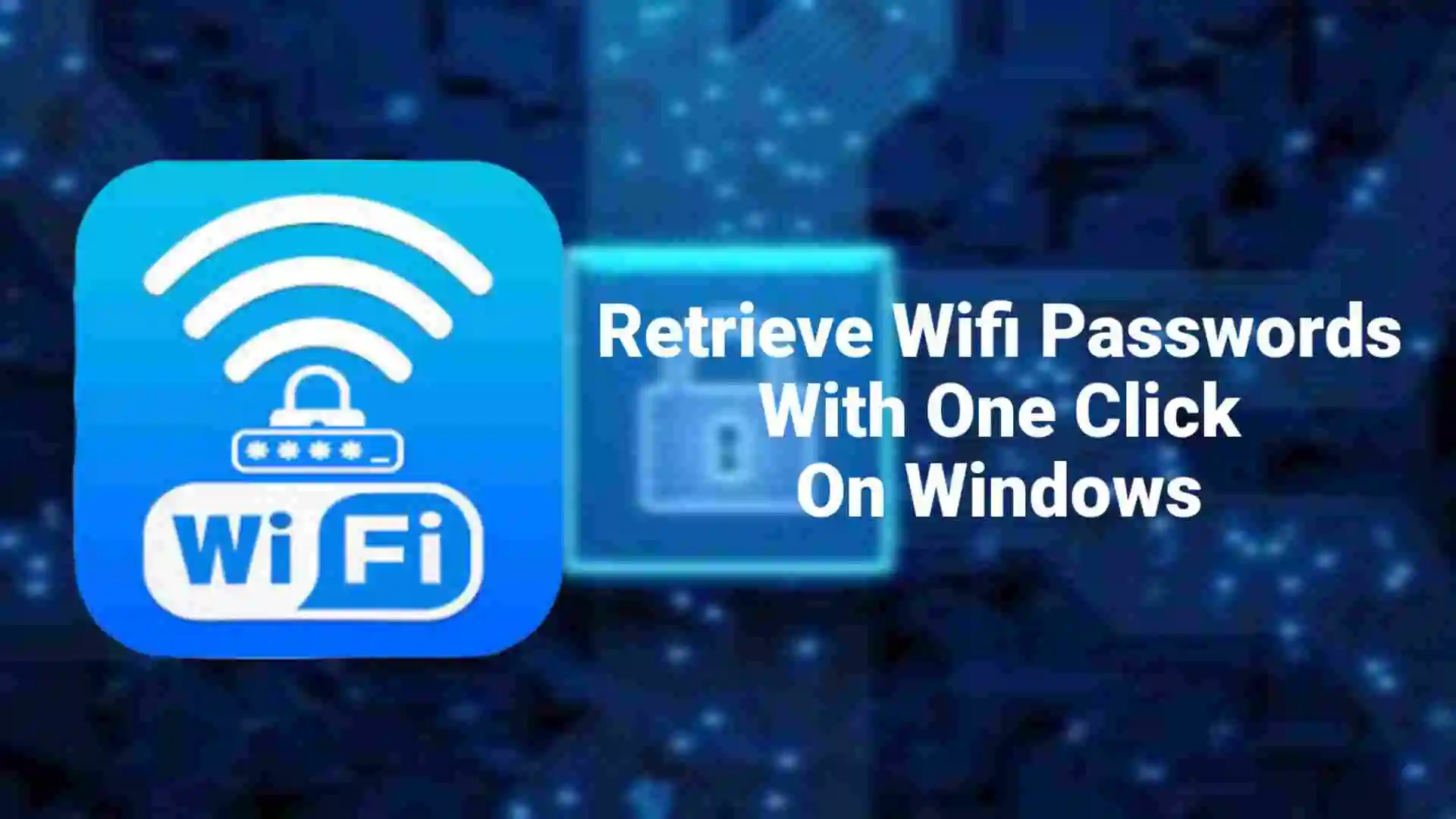
Retrieve All Wifi Passwords With One Click In windows.
Discover WiFi passwords easily! Learn to find them in network properties or via netsh command. Or Create a batch file for all saved passwords.
Table Of Contents
1. View Wifi Password Of Current Connection.
Right Click on Network Symbol in the Systray (on Taskbar) and Select Open Network and Sharing Center.

The Network and Sharing Center windows will open and in the right side you can see connection. That will show your current wifi connection. Click on that.

The WiFi Status box will appear. Click on Wireless Properties button.

The Current Wireless Network Properties box will opened. Under the security tab , check mark the Show Characters checkbox and wifi password will appear in Network Security key field.

2. View Wifi Password Of Previous Connections Using NETSH Command.
The netsh command is capable to list all wlan network and their password that previously your windows computer is connected to. For this you need to run netsh commend in Command Prompt.
First list out the wifi networkd that were previously connected.
netsh wlan show profiles
Find the Wifi network you want to view password for and run following commnad.
netsh wlan show profile name="Profile Name" key=clearFor example if the wifi network is easymux then run.
netsh wlan show profile name="easymux" key=clearOr
netsh wlan show profile "easymux" key=clear
3. Create Batch Script To Retrieve All Previous Wifi Password.
I have created a batch script that retrieve all previously connected wifi networks password with one click. Open the notepad copy the script that i have created.
@echo off
title "Saved Wifi Password by https://www.easymux.in"
setlocal enabledelayedexpansion
for /f "tokens=2 delims=:" %%i in ('netsh wlan show profiles') do (
set profile=%%i
echo Wifi Password for "!profile:~1!"
netsh wlan show profile "!profile:~1!" key=clear | findstr /i "Content"
echo .
echo .
echo .
)
pauseSave the file with the name wifi-password.bat. Make sure the extension is .bat
To retrieve wifi passwords double click on the bat file that you have created.

All done! Double click on the file to run batch script that will retrieve all wifi passwords that are previously you connected.
Conclusion
So these are the ways you can retrieve your wifi passwords. The first method may be differ by windows versions like windows 8,8.1, windows 10, windows 11 and so on but the use netsh command would be same. And creating batch script would be more interesting, you can keep the script in your usb drive and run other windows computers as well. I hope you like this blog post.



