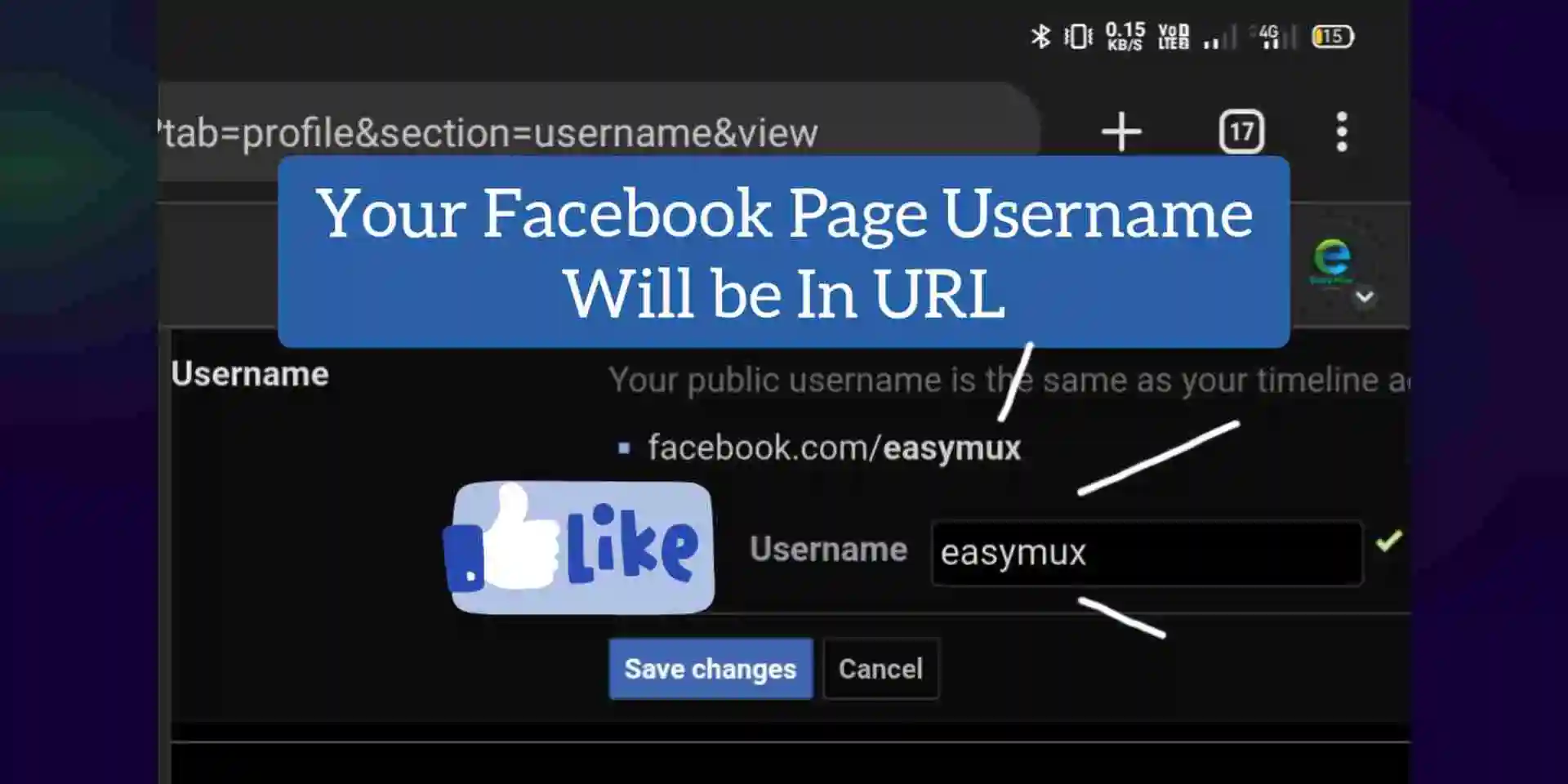
How To Change Facebook Page Username And URL On Mobile?
What Is Facebook Page And Its Importance.
A Facebook page can be an important tool for businesses, organizations, and individuals to connect with their audience, promote their brand, and build a community online. Here are some of the key benefits of having a Facebook page:
- Reach: Reach a wide audience and connect with people who are interested in your brand, products, or services.
- Engagement: Facebook pages allow you to engage with your audience in a variety of ways.
- Branding: Help to build a community of followers who are passionate about your brand.
- Customer service: Facebook pages can also be used to provide customer service and support, allowing customers to easily reach out with questions, concerns, or feedback.
- Insights: Provides a range of analytics and insights to help you track the performance of your page.
Custom URL Of Facebook Page.
A custom URL for your Facebook page can be an important part of your online branding strategy. A custom URL is a unique web address that can be easily remembered and shared with others. It can help to make your page more discoverable and memorable, and can make it easier for people to find your page when searching for it online.
Some of the benefits of having a custom URL for your Facebook page include:
- Branding: A custom URL can help to create a strong online presence for your brand or business.
- Discoverability: A custom URL can also help to improve the discoverability of your page on search engines like Google.
- Shareability: A custom URL is also easy to share with others, both online and offline.
Change Facebook Page Username And URL From Mobile.
To change your Facebook page URL from a mobile device, follow these steps:
Step 1: Open the Google Chrome app on your mobile device and login to your Facebook Account.
Facebook Login https://m.facebook.com/
Step 2: Navigate to your Facebook page.

This page will display all your Facebook Pages. Select and switch to which you want to change URL and Uaername.
Step 3: Now Tap on the three dots in the top-right corner of Google Chrome Browser and Select Desktop Site.

Step 4: Now Open Page Settings. Click below link or copy to and paste into Desktop Site Enabled Tab URL Box.
https://www.facebook.com/settings/?tab=profile
If link opens in mobile version, copy the link and paste in address bar or Search bar. Tab must in in Desktop Site Mode.
https://www.facebook.com/settings/?tab=profile

Under Settings Section you will see your Facebook Page name on left side and General Page Settings and on the right side you can see Name and Username with Edit options.
Step 5: Click on Username and type a username that you want for your Facebook Page Username. The Username will be added to your Facebook Page URL.

Type your desire Username and click on Save Changes button. You will see if that Username is available or not. If not then select other name.

Next will ask your Facebook Password to confirm changes
After successfull change your Page Username and URL will be changed you now test your new Facebook URL.

This is Facebook Page URL of easymux. Follow us on Facebook Page to get notified when we post new contents.
If you don’t see the option to create a custom URL on your mobile device, you may need to switch to a desktop or laptop computer to complete the process



