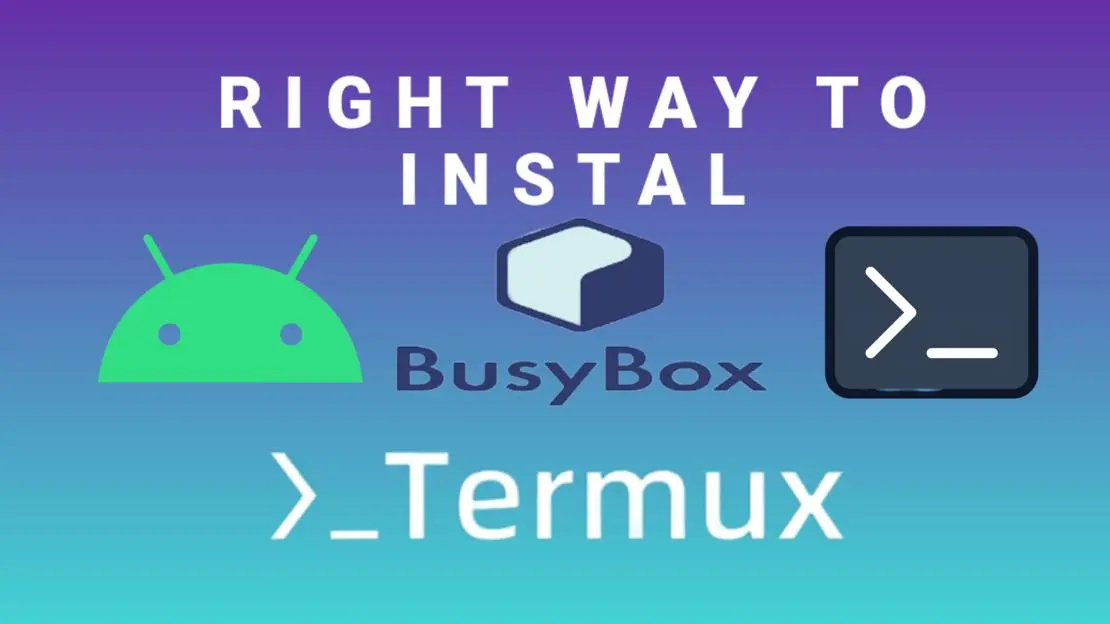
What Is Busybox? Right Way To Install Busybox In Termux.
With Busybox integrated into Termux, you gain access to a multitude of command-line tools and utilities that can expand the capabilities of your device.
What Is Busybox?
BusyBox is a single multi-call binary that combines many common Unix
utilities into a single executable. It provides a complete set of essential command-line tools, including ls, cat, grep, find, mount, and many more. Busybox is designed to optimize space and resource usage, making it ideal for embedded systems, routers, and now, Android devices through Termux.

Here are some of the things you can do with Busybox in Termux:
File Operations: Busybox provides a range of file manipulation commands such as ls (list files and directories), cp (copy files), mv (move or rename files), rm (remove files), chmod (change file permissions), and more.
Text Processing: Busybox includes powerful text processing tools like grep (search for patterns in files), sed (stream editor for text manipulation), awk (pattern scanning and processing language), cut (extract specific columns from files), and others. These tools are handy for parsing and analyzing text data.
Networking: Busybox offers various networking utilities such as ping (check network connectivity), ifconfig (configure network interfaces), netcat (network utility for reading/writing network connections), wget (retrieve files from the web), and more. You can perform network diagnostics, transfer files, and interact with network services.
System Administration: With Busybox, you can perform system administration tasks on your Android device. Commands like ps (view running processes), top (monitor system resources), df (display disk space usage), mount (mount file systems), and passwd (change user passwords) allow you to manage and monitor your device’s system.
Shell Scripting: Busybox in Termux enables you to write shell scripts using a wide range of available commands. You can automate tasks, create custom utilities, and perform complex operations using shell scripting techniques.
Install Termux Busybox
You can install Busybox in termux like any other packages but that is not enough. Check out how to install Busybox in Termux.
Install Busybox
Update Termux Repository so you can get latest Busybox.
pkg upd; pkg upg
Install Busybox
pkg i busybox
This will install Busybox binary into Termux. Every tools or commands striped into Busybox are called Applet or Function and can be accessed by appending after busybox command like this.
busybox applet [OPTIONS]
For example to check device architecture run
busybox arch

List Busybox Applet
busybox --list

Install Busybox Applets
Yes you can install Busybox Applets by creating symlinks so you don’t need to prepend busybox command everytime. You can directly run the busybox Applets.
Here is how you can install busybox applets.
busybox --install
This will create symlinks of all busybox applets into appropriate directory.
You can check in which directory the applets will be installed by running.
busybox --list-full

Install Busybox Applets In Separate Directory.
If you want to install busybox applets into the separate directory, follow the steps.
Create a new directory here I will create a directory named busybox into my Termux Home directory.
cd
mkdir busybox
Now install busybox applets.
busybox --install -s busybox
ls busybox

As you can see busybox applets are installed into the busybox directory.
Now add the busybox applet path to the $PATH variable.
cd
nano .bashrc
Write follow line to the file and Save.
PATH=$path:~/busybox
Now run the following command.
source .bashrc
All done now the busybox is completely installed in Termux. You can now directly run Busybox Applets.
arch

Here is another Busybox Applet ftpd that you can directly use which also show the Busybox version.
ftpd

Also read How To Install And Configure Termux FTP Server On Android?



