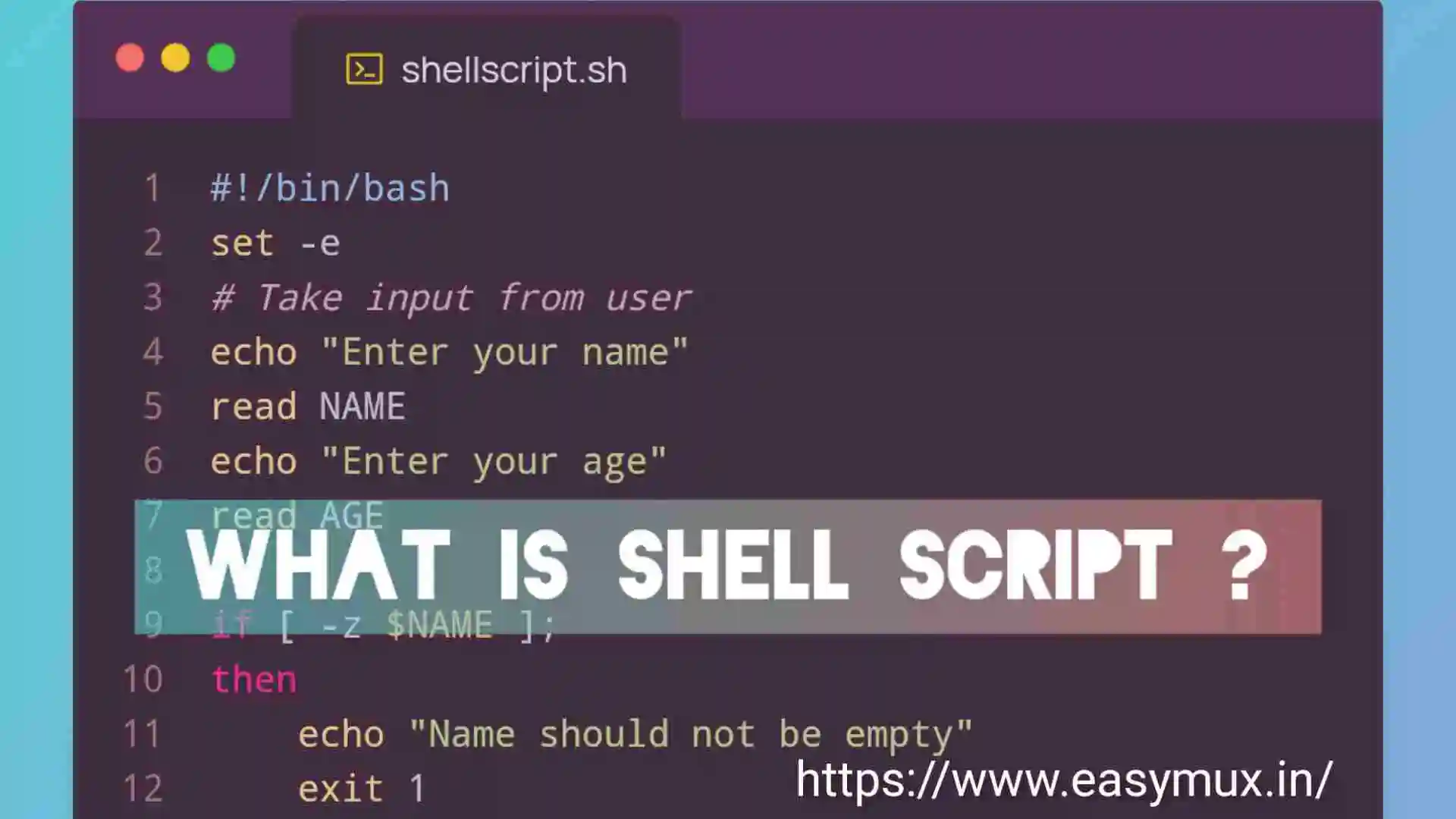
What Is Shell Script? Key Elements Of Shell Script.
What Is Shell Script?
A Shell Script is a sets of Unix/Linux Commands written in a text file and with optional .sh extension to perform programmatic tasks in Unix/Linux Operating System. The Shell Scripts can be run in Command Line Interface and used for Automation.
Key Elements Of Shell Script:
1. Shebang Line in Shell Script :
This is the first line of a shell script that tells the operating system which interpreter to use to execute the script. For example, #!/bin/bash indicates that the script should be executed using the Bash shell.
#!/bin/bash
echo "This is example of shebang"
2. Comments in Shell Script:
Comments in a shell script are lines that are ignored by the interpreter and are used to provide information or explain the code. Comments start with a # character.
3. Variables in Shell Script:
Variables in shell scripts are used to store data that can be used later in the script. Variables can be assigned values using the = operator. For example, NAME=”John”.
- Make sure there is no space between Variable name and Assignment operator ‘=’. E.g. SITE =”Easymux” is incorrect.
- Make sure you don’t start Variable name with $ while assigning a value. E.g. $SITE=”Easymux” is incorrect.
- Variable can be accessed with $Variable_Name. E.g. echo $SITE
#!/bin/bash
NAME="Viliyam"
echo "Hello $NAME"
4. Input and output in Shell Script:
The input can be taken by using read Command or from the Commad-Line Arguments or from the files.
The output can be displayed on the console or can be saved in a file.
#!/bin/bash
# Take input from user
echo "Enter your name"
read NAME
echo "Enter your age"
read AGE
# Display Output to console
echo "Name :$NAME, Age :$AGE"
# Save Output to file
echo "Name :$NAME, Age :$AGE" >> data.txt
5. Control flow in Shell Script:
Control flow statements in shell scripts are used to control the order in which commands are executed.
There are several control flow statements that you can use to control the flow of execution in your scripts. These include:
a. if/then/else statements:
These are used to conditionally execute code based on a specific condition. The basic syntax is:
if condition
then
commands
else
commands
fi
b. for loops:
These are used to iterate over a set of values and perform a set of commands for each value. The basic syntax is:
for variable in values
do
commands
done
c. while loops:
These are used to repeatedly execute a set of commands while a specific condition is true. The basic syntax is:
while condition
do
commands
done
d. until loops:
These are similar to while loops, but they execute the commands until a specific condition is true. The basic syntax is:
until condition
do
commands
done
e. case statements:
These are used to conditionally execute code based on the value of a variable. The basic syntax is:
case variable in
value1)
commands;;
value2)
commands;;
*)
commands;;
esac
6. Functions in Shell Script:
Function is a block of code that performs a specific task. Functions help to organize code and reduce redundancy by allowing you to reuse the same block of code in multiple places within a script.
function functionName() {
# bunch of codes
}
# call a function
functionNameLet’s create one function to understand more.
function greet() {
echo "Hello, $1 let's learn shell script with easymux!"
}
greet "John"
greet "Viliyam"
greet "Pritesh"
7. Error handling in Shell Script:
Shell scripts can include error handling code to handle errors that may occur during execution.
There are several techniques that we can use to handle errors in shell script.
a. The exit code or return code
Most shell commands return a numeric return code. 0 return code indicates that command is successfully executed. If return code is non-zero means command is failed.
Adding retuen code statments on successfull execution or failer of shell script is best practice in writing shell script.
b. Setting the set -e option:
This option tells the shell to exit immediately if any command in the script fails. This can be useful to catch errors early and prevent the script from continuing to run when there is a problem. You can set this option at the beginning of your script like this:
c. Using the trap command:
The trap command allows you to specify a command or script to run when a signal is received. This can be used to catch errors and perform cleanup operations. For example, you can use the trap command to run a cleanup script when the script is terminated:
d. Using the set -o pipefail option:
This option sets the exit code of a pipeline to the status of the last (rightmost) command to exit with a non-zero status, or to zero if all commands of the pipeline exit successfully.
8. Execution Permissions for Shell Script:
In Linux and macOS, there are three types of permissions: read, write, and execute. In order to run or execute a shell script the execute permission must be given to the file.
Before executing a shell script, the script must have execution permissions. This can be set using the chmod command.
chmod 777 shellscript.sh
# or
chmod +x shellscript.sh
# To run...
./shellscript.sh
Here is an example of a simple shell script that takes a user’s name as input and outputs a greeting:
#!/bin/bash
# Take input from user
echo "Enter your name"
read NAME
echo "Enter your age"
read AGE
# Check name is not empty
if [ -z $NAME ];
then
echo "Name should not be empty"
# Exit from script if name is empty.
exit 1
fi
# Check age is number or not
if [ "$AGE" -eq "$AGE" 2>/dev/null ];
then
# Display Output to console
echo "$NAME is $AGE years old"
# Save Output to file
echo "Name :$NAME, Age :$AGE" >> data.txt
# Exit with return code 0 of success
exit 0
else
echo "Age must be number of years of your age."
# Exit from script if age is not a number.
exit 1
fi

- When executed, this script prompts the user for their name and age.
- If name is empty, script will stop and return exit code 1.
- If age is not number, script will stopt and return exit code 1.
- Otherwise script will display information on console and write that information to the data.txt file. You can later see all the data saved in data.txt file using cat command like this, “cat data.txt”
- And return the exit code 0 so we can say that script is executed successfully.
Overall, shell scripts are a powerful tool for automating tasks in a Unix/Linux command-line enviroment and are widely used in system administration, software development, and data processing.



